-
Getting started with Aico
- Logging into Aico for the First Time
- Creating your first journal
- Creating your first request
- Creating your first payment
- Creating your first Intercompany Invoice
- Working with Closing Tasks
-
Working with Journals
- An overview of Aico journals
- How to create a manual journal
- Create a journal by copying existing journals
- Import new journals from Excel
- How to import multiple journals from one Excel spreadsheet
- What are recurring journal entries?
- How to create Recurring Duplicate Journal entries
- How to create Recurring Allocation journal entries
- Create recurring journals with automatic reversals
- Reversing documents
- Import data to existing journals
- Working with Reconciliations
- Universal Settings
- Dashboards
- Closing Tasks
-
System Manager
-
Users and User Groups
- Overview of Users and User Groups
- Add user accounts
- Edit user account data
- Manage user groups
- Manage user roles
- Copying roles at the company level
- Copy user roles from individual users
- Create a user report
- Manage administrative user rights
- Super user mode
- Additional super user global admin rights
- User and User group export and import
- Value sets
- Currency Amount Groups
- Mail notifications
- Tax codes
- Maintenance
- Periods
- Companies
- Archiving
- Managing PDFs
-
Users and User Groups
-
Automation Manager
- Introducing Automation Manager
- Core Set Up
-
Task Templates
- Introducing task templates
- Creating task template details
- The Aico Document
- Aico document headers
- Preparer and Approver workflow settings
- Overriding parameters at a company level
- Master data export and import
- Set a custom schedule
- Dependent tasks in Aico
- How to use Smart tags in Aico
- How to add an attachment to a task template
- How to create a preparer start time
- Cross company dependent tasks
- Related link types
- Task Generation
- Companies
- Administrative tasks
- Staging API
-
Aico Announcements
-
Announcements
- Public holiday dates 2025: Aico Support Unavailable.
- NEW: Journal Entry Automation Deep Dive
- Aico Skills Lab: Journal Entry Configurations Tricks & Tips (Rescheduled)
- NEW: Aico Skills Lab Tips & tricks for Aico Journal Entries configuration
- NEW: Account Reconciliation Skills Lab Exclusively for Super Users!
- Public holiday dates 2024: Aico Support Unavailable.
- NEW: Software Release Presentation: Enhancing User Experience 24.1
- Public holiday dates 2023: Aico Support Unavailable.
- Release notes
- Maintenance Schedule
- Support Alerts
-
Announcements
- Aico Reviews
Copying roles at the company level
Modified on Wed, 8 Jan, 2025 at 6:45 PM
It is possible to take the role set up for all users for company A and copy those roles to company B. This takes all users who currently have roles in company A and gives those same users identical roles in company B. You can also copy roles to multiple companies in the same way.
Copy user roles from company and document template.
If you want to copy a user role from one company to another, you can do this by following the steps below:
1. On the Users tab, select a user or user group.2. Click the user account in the left panel. The user account opens for editing. If the list is long, you can enter a search phrase in the Search field.
3. Click Copy Roles From Company.
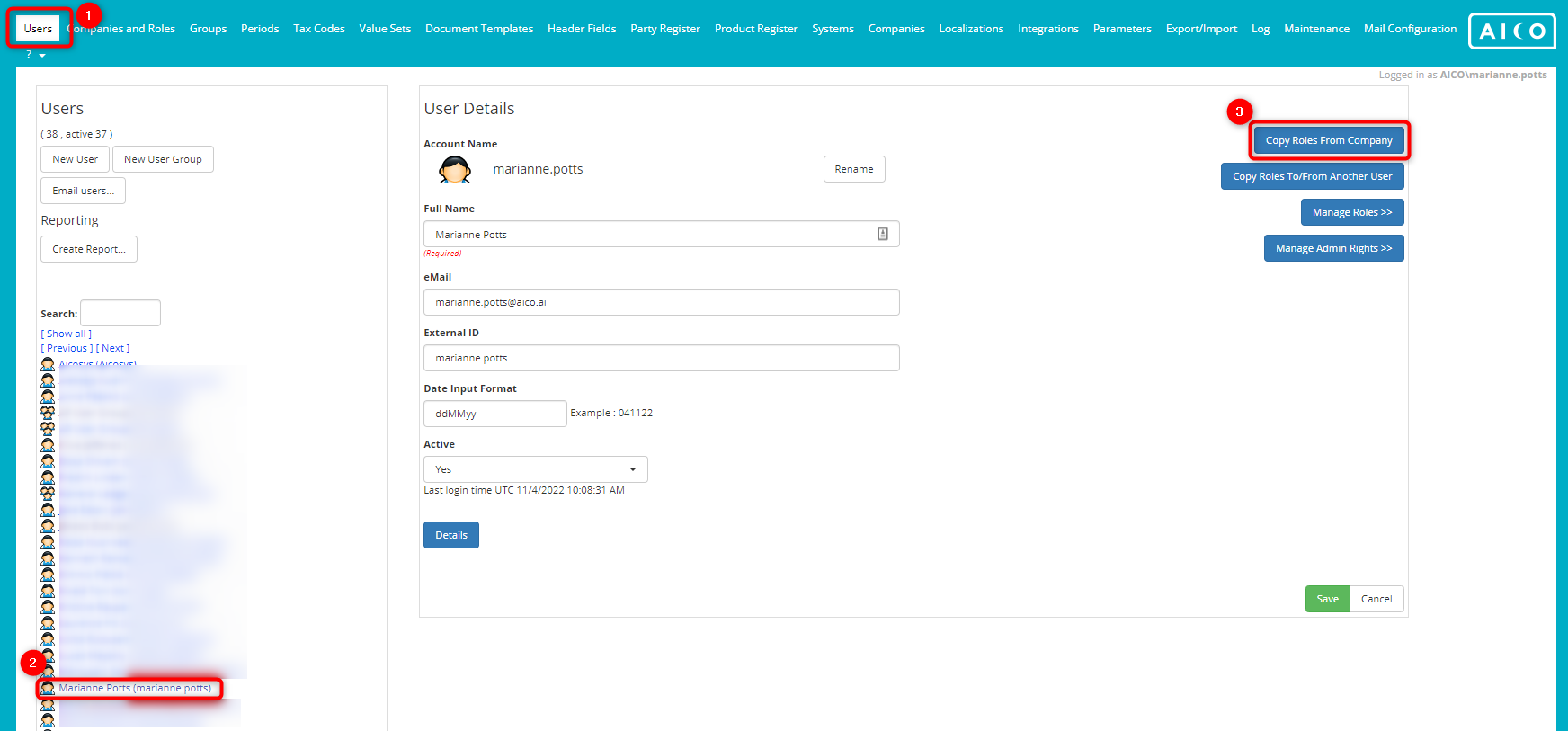 Complete the Copy Roles From Company / Document Template window that appears.
Complete the Copy Roles From Company / Document Template window that appears.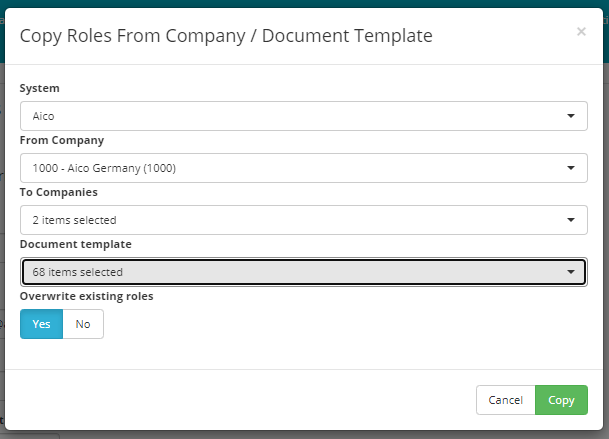 Click Copy.
Click Copy.
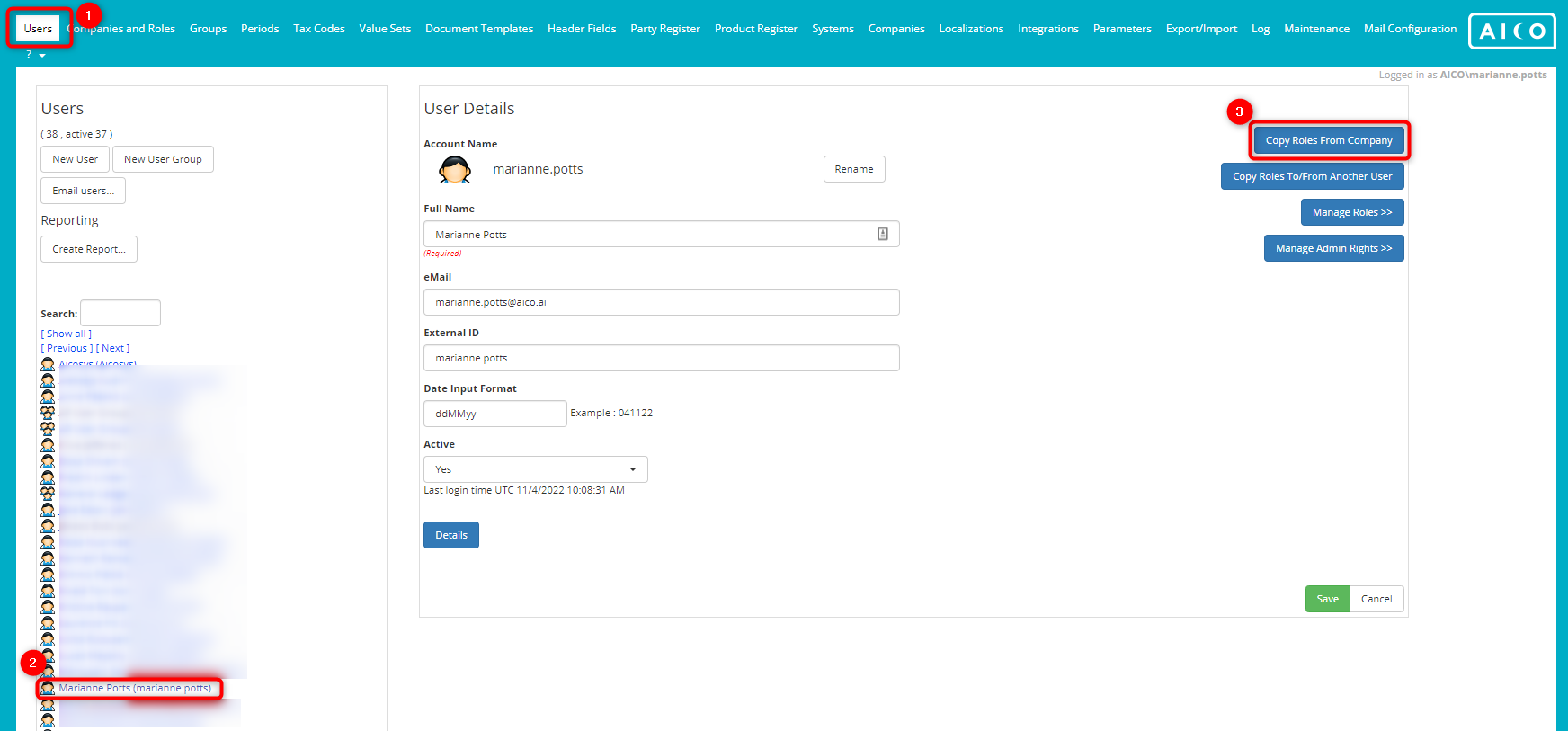 Complete the Copy Roles From Company / Document Template window that appears.
Complete the Copy Roles From Company / Document Template window that appears.- System: Select one or more systems. Click Select All/Deselect All when in the dropdown menu to include or exclude all available systems.
- From company: Select the source company.
- To companies: Select one or more target companies. Click Select All/Deselect All when in the dropdown menu to include or exclude all available companies.

- Document template: Select one or more templates. Click Select All/Deselect All when in the dropdown menu to include or exclude all available templates.
- Overwrite existing roles: Select Yes, if you want to overwrite existing roles.
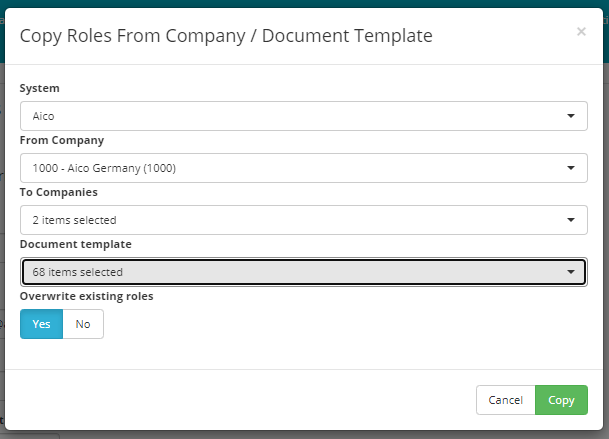 Click Copy.
Click Copy.Was this article helpful?
That’s Great!
Thank you for your feedback
Sorry! We couldn't be helpful
Thank you for your feedback
Feedback sent
We appreciate your effort and will try to fix the article